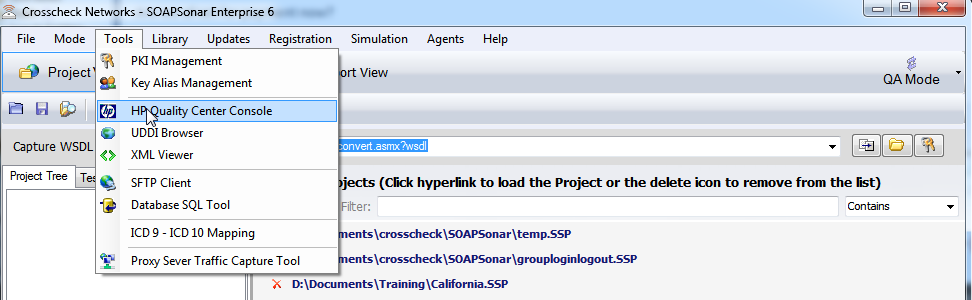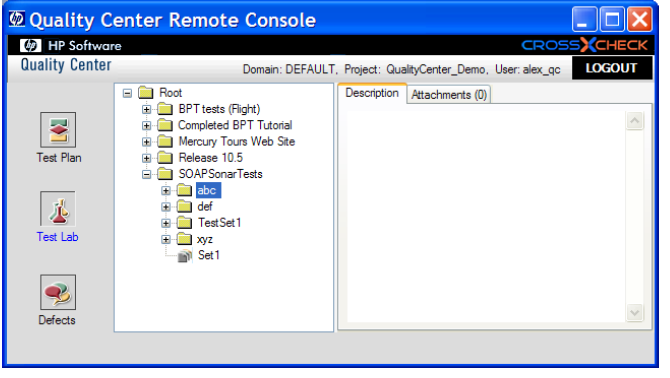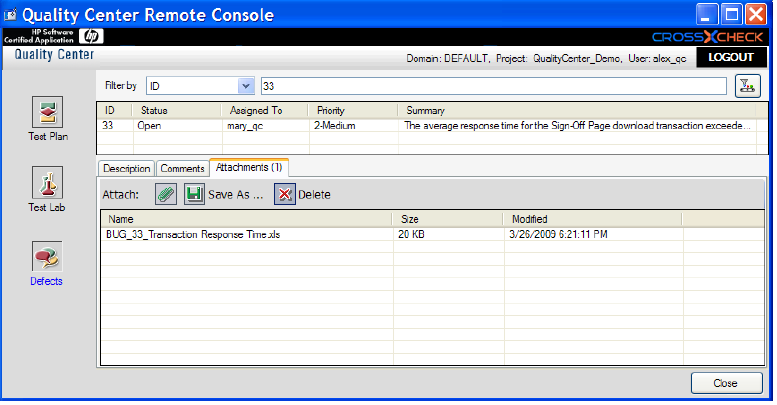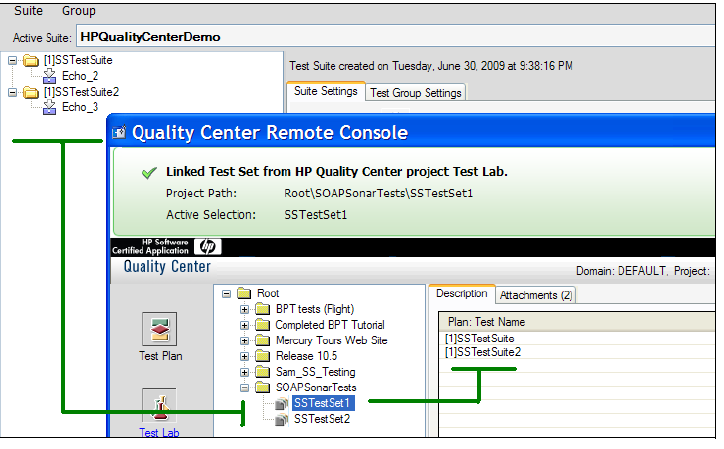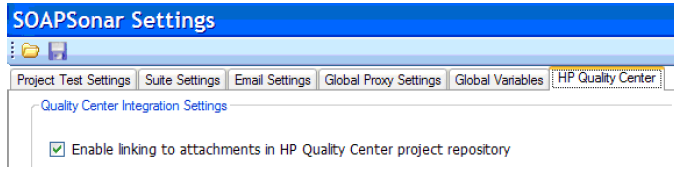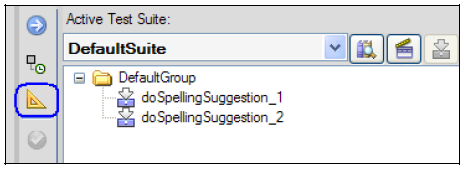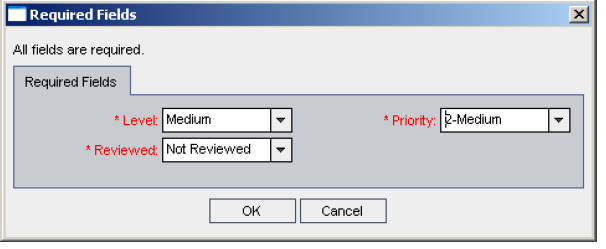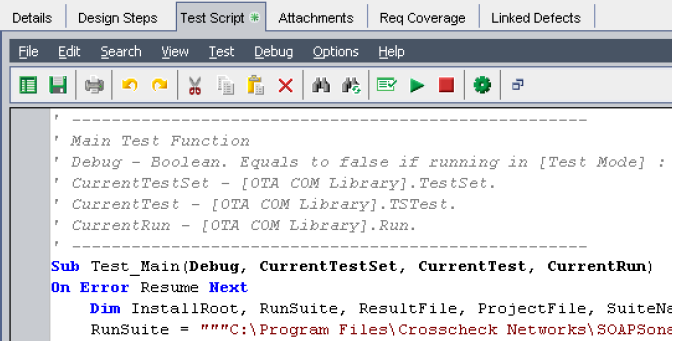SOAPSonar with HP Quality Center Integration
SOAPSonar is a HP Software Certified Application and provides native integration with HP Quality Center allowing test run information to be published directly into HP Quality Center. Tests can be run from either within a Quality Center project, or separately from the SOAPSonar console or command-line interface. SOAPSonar also provides an HP Quality Center console allowing browsing Test Instances, Test Sets, Defects, and Attachments. SOAPSonar projects can now be managed and stored directly within an HP Quality Center project.
Installation
The embedded HP Quality Center features provide the means to login to an HP Quality Center project on the project server and access the Test Instance, Test Plan, and Defect, and Attachment information. To use the embedded HP Quality Center features, you will first need to access the HP Quality Center server from a web browser on the machine where SOAPSonar is running. This process will ensure that the required OTAClient.dll library is copied and registered locally on the machine. Once you have accessed the HP Quality Center project, you will then need to copy the OTAClient.dll file into the SOAPSonar installation directory. After that you will have access to all of the embedded HP Quality Center features. The OTAClient.dll file differs per release of HP Quality Center and needs to be for the release of your installed HP Quality Center Implementation.
Access
To access an HP Quality Center Project information, go to the Tools->HP Quality Center Console. This will allow you to login and view project information
Project Viewer
Once the credentials have been provided and the corresponding Domain and Project selected, the project information will be shown for the Test Plan, Test Lab, and Defects.
Uploading and Downloading Files Directly To HP Quality Center Server
Local files can be stored to the HP Quality Center project on the server. To upload files to the server, select on a project object that supports attachments. These include Test Instance, Test Folder, Test Set, and Defects. Each of these screens will show an attachment tab. Selecting the attachment tab will provide the menu options to upload or download attachments. Attachments can be any file type, including SOAPSonar project files or XML result log files.
Automatically Publish Test Results to HP Quality Center
SOAPSonar test results can be published to HP Quality Center as a test run. There are 2 settings you can choose for test run publishing. The first option links all test results to a selected Test Instance. The second option links test results based on the Suite Test Group to a target Test Set with associated Test Instances.
To configure SOAPSonar to automatically publish test results to HP Quality Center as a new Test Run, then go to Run View and click on the Publish Results to HP Quality Center checkbox and then click on the Link Settings button. Enter the credentials for accessing the Quality Center project, then navigate to the Test Lab, and Test Set that corresponds to the Test Set where you want to map the Test Suite Group results to the Test Instances that have been defined for the Test Set.
Dynamically Link to Quality Center Attachments for SOAPSonar Data Sources
SOAPSonar can be configured to dynamically link to a CSV or Excel file attachment in an HP Quality Center project for use as an Automation Data Source.
SOAPSonar Generated HP Quality Center Test Script
SOAPSonar Professional and Server Editions provide the ability to integrate with HP Quality Center to run tests from within Quality Center and have test results reported back into Quality Center for bug tracking, workflow analysis, and other standard Quality Center features. HP Quality Center integration is supported for QA mode tests where results are in pass/fail format.
SOAPSonar automatically builds the HP Quality Center VAPI-XP-TEST VBScript for any test suite. This test script is then used by HP Quality Center to invoke SOAPSonar and run the test suite and report the test suite results as a test run.
To create the HP Quality Center test script from within the SOAPSonar interface, choose the active test suite to run and then click the icon to open the HP Quality Center script generator
Integrate the SOAPSonar Test Script into HP Quality Center
1) After logging in to HP Quality Center, click the Test Plan button from the left panel. The Test Plan area allows you to set up your automated test and custom scripts for Quality Center. In the Test Plan Tree that appears, click the “New Folder” toolbar button and enter a name.
2) Highlight the newly created folder and then click the “New Test” toolbar button. In the Create New Test dialog, select VAPI-XP-TEST as the test type and enter a test name. Choose the Level, Review Status, and Priority for this test from the available options. Press OK.
3) Choose VBScript as the script type and enter a script name.
4) Select the Test Script tab. A default script template will have been created from the steps above. Press CTRL-A to select all of the text and then press the DELETE key to delete it.
5) Open the SOAPSonar HP Quality Center test script saved from the Generate Test Script section above. Copy the contents of the SOAPSonar script file into the Test Script area. Verify that all of the paths and filenames point to the proper locations for the current machine then click the Save button.
6) Select the Test Lab button on the left. The Test Lab area allows you to combine the tests to run interactively. Create a new Folder by clicking on the New Folder toolbar button and enter a folder name. Click on the “New Test Set” toolbar button and enter a test set name a description for the test. On the right side of the screen you will see the test plan folder created earlier. Within this folder is the newly created test. Drag this test to the Execution grid.
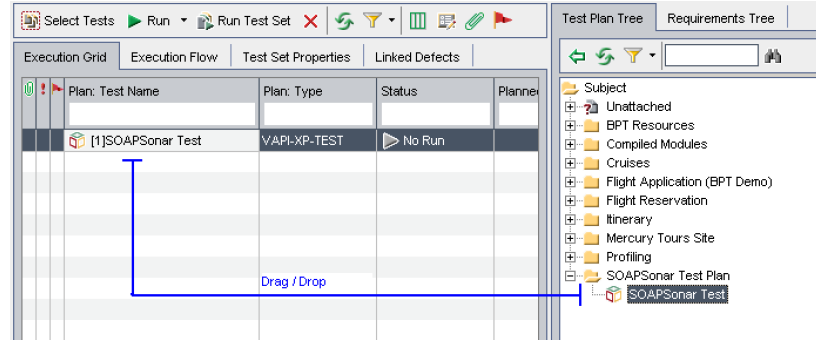 7) To run the test, click the Run button, check the “Run all Test locally” and “Enable Log” checkboxes, then click the “Run All” button.
7) To run the test, click the Run button, check the “Run all Test locally” and “Enable Log” checkboxes, then click the “Run All” button.
8) Double-click on the status column for a detailed view of the Description, Expected, and Actual results. SOAPSonar test results and criteria rule evaluation are reported back to Quality Center as follows:
- Description – Success Criteria Evaluation Function
- Expected – Parameters of Success Criteria Evaluation Function
- Actual – Results of the Success Criteria Evaluation for this Test result
For tests which have multiple criteria rules, each criteria evaluated will be preceded by an [x] indicator where x=1, 2, … allowing correlation of each rule with the rule evaluation results.