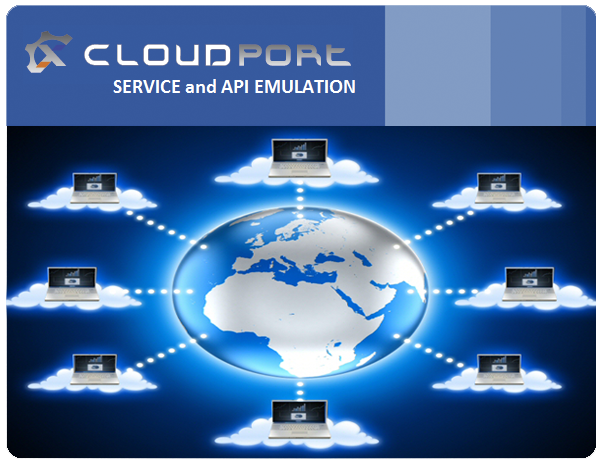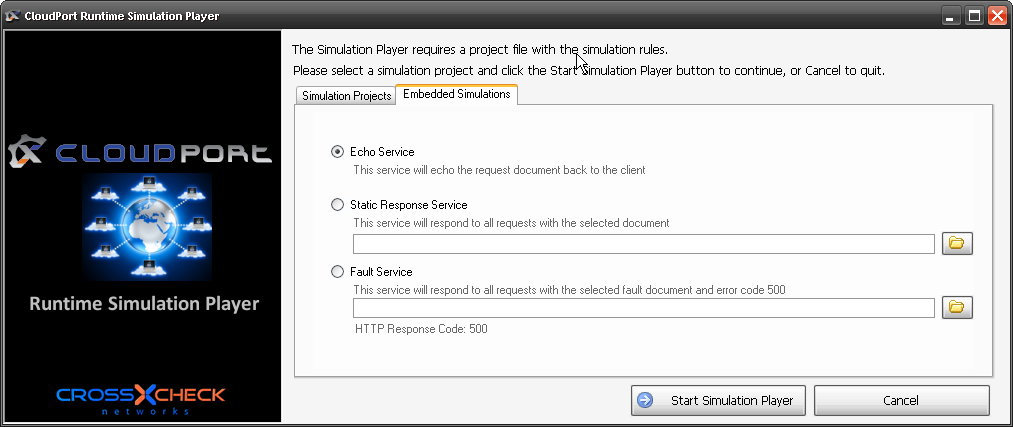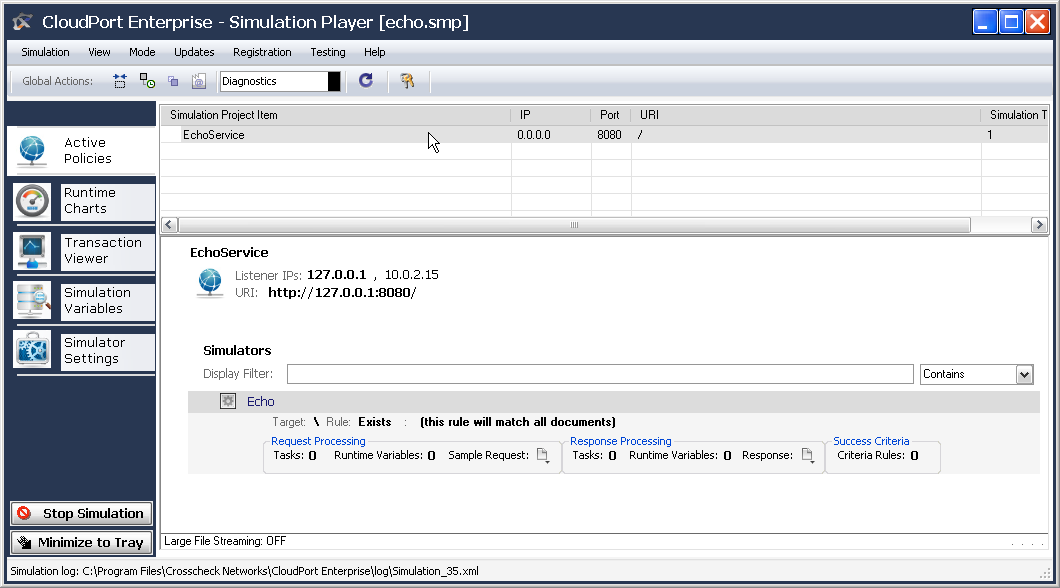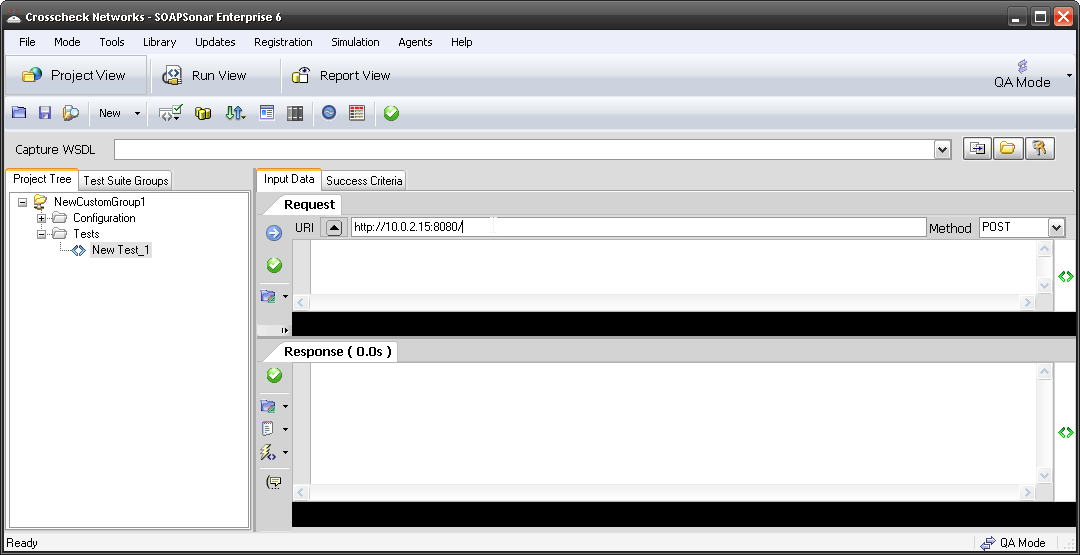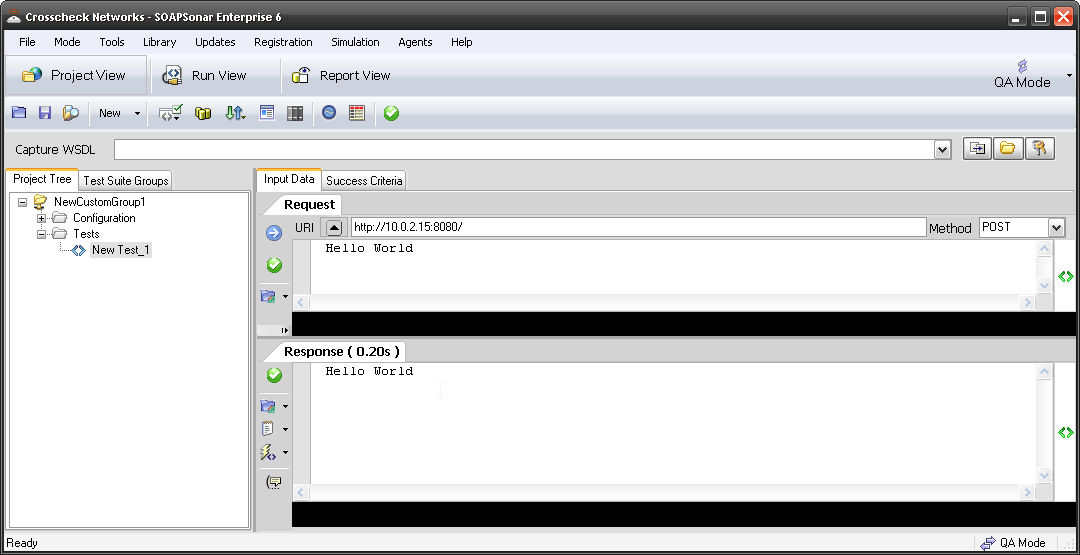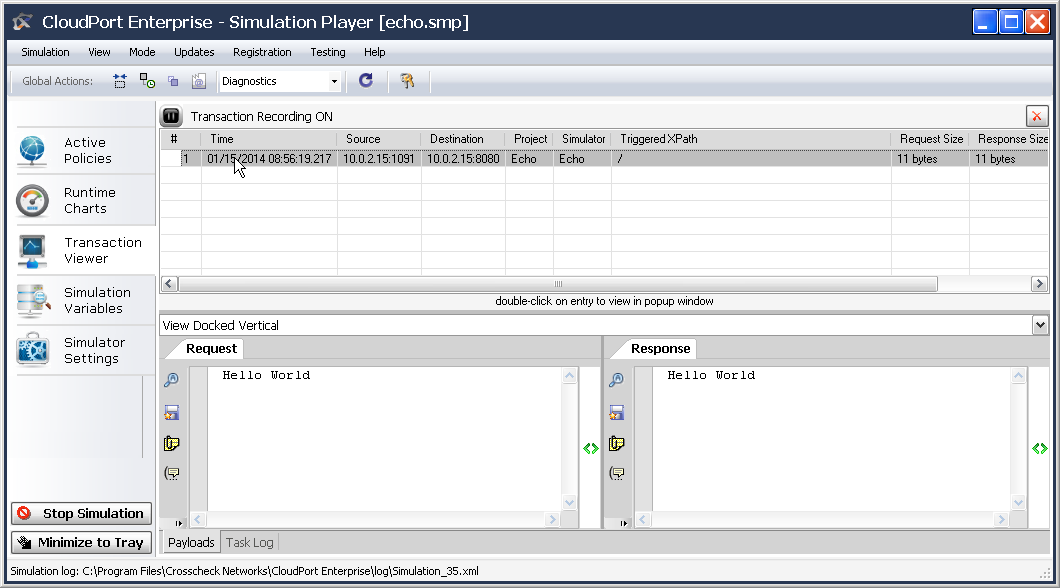CLOUDPort Free Runtime Player for Troubleshooting
I get a lot of calls from clients having connectivity issues between the client and the services. Connecting between various labs, environments, instances, sites etc can be difficult for developers and testers to troubleshoot. Here is a simple free way to confirm connectivity at the web service level.
The CLOUDPort Runtime player is a free tool that can run mock virtualized services to test your client against. While the paid version of CLOUDPort allows you to create the run-times / responses you wish, the Free run-time, comes with 3 embedded solutions. An Echo Service, a Static Response Service and a Fault Service.
The runtime can be used in a variety of ways. The echo service is often used to check field mapping through a XML gateway or some transformation device, since the request is sent back as a response, you can confirm any manipulation of the request or response message. CLOUDPort Runtime also support load testing, providing real time performance information, using either echo or static response. I don’t want to try list all the possible uses cases of the free runtime, as I am sure many of you will come up with new ways.
1. Download and install the CLOUDPort Runtime Player. Install it on a machine at the location of the server. Select Run Simulation, and the tab Embedded Simulations then the Echo Service and Start Simulation Player.
2. Once the player is running, select Listener IPs to be 127.0.0.1 Or set the IP address you need, This selects the machines running the players actual IP address as the URI. If you hover over the URI will display your IP address and port that the service is listening on.
3. Launch a tool like SOAPSonar or whatever you client is and either use your existing project or create a simple new project using File, New Test Group, Right-Click Tests, New XML Test. In the request field, enter the URI using the IP address and port from CLOUDPort Runtime. In my case its http://10.0.2.15:8080/ Yours will be different IP address, as it will be the machine you trying to test to.
4. Enter something in the request field you wish to be echoed back to you. Note if you having issues of a particular service being filtered use that service. Here. I just enter Hello World and then Commit Test Settings and Sent Test to Server. Did you get a response. What to check the performance? Was the response the same as what was sent?
5. Now if you go back to the CLOUDPort Runtime player, and select Transaction Viewer, can you see the same transaction/s? By Selecting a Transaction, you can can confirm the message received and sent in response.
If you connectivity issue is based on service type (try static response) or load, you can use adjust these settings to help you troubleshoot. I hope you find this useful.